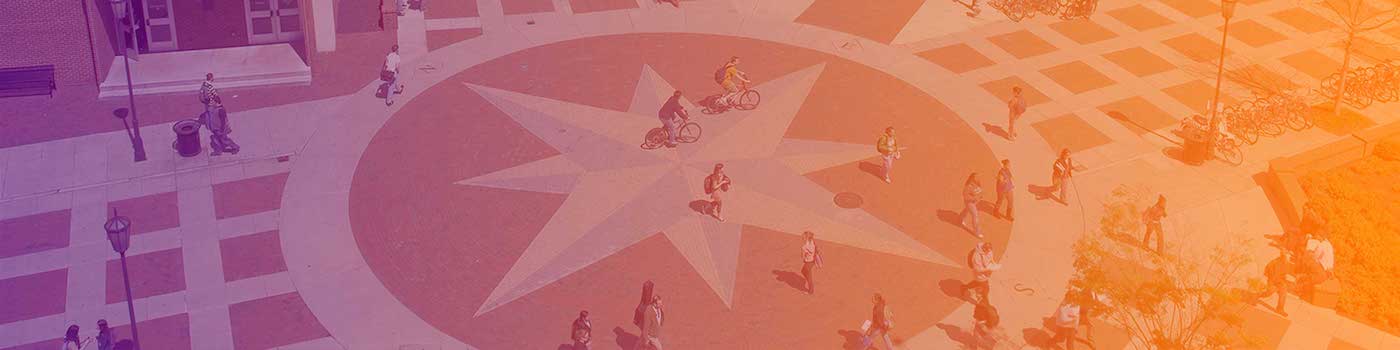Accessibility in E- Learning
What is Accessibility?
Accessibility refers to content that is created so that students with disabilities are able to access the content without additional aids or modifications. It addresses the needs of students with disabilities beforehand so they can enjoy the same experience and have the same opportunities as students without disabilities.
Disabilities may be invisible or may be undiagnosed, and not all students with disabilities will self-identify. When you design with accessibility in mind, you are also improving your content for all students regardless of disability status. Universal Design for Learning* (UDL) is a concept that considers multiple styles of learning while creating content. To learn more about UDL watch the following video, “A Personal Look at Accessibility in Higher Education”. It illustrates the experiences of students, faculty, and staff with disabilities in higher education and how adopting accessibility practices helps them be successful.
Accessibility in the Online Classroom
In 20 Tips for Teaching an Accessible Online Course,” Dr. Sheryl Burgstahler outlines best practices for addressing accessibility in online courses. The list includes best practices for creating accessible documents and videos as well as instructional delivery, such as ensuring you allow adequate time for students to complete tasks. The tips offered by Dr. Burgstahler are not just for online classes though and can (and should) be used in face-to-face and hybrid classes.
Video Captions
Videos must have captions to be accessible. Captions are often referred to as open or closed. Open captions means that the video’s captions are burned into the image and cannot be turned off. Closed captions, on the other hand, allow the user to choose to turn the captions either on or off. Closed captions are preferable because students who may find captions distracting, such as students with attention disorders, can turn them off.
Videos that you’ve created can be captioned in Kaltura or YouTube. If you do not own the video, contact the video or website owner (Youtube, Vimeo, etc) to ask if they would be willing to caption the video. If the video is on YouTube, the owner also has the option to allow for community submitted captions, which would allow you to then caption the video yourself.
Automatic captions are available in many software programs, including Kaltura and Zoom. While these automatically generated captions have improved significantly, they are not error-free. It is your responsibility to ensure that the captions are accurate, but it is much quicker to edit these captions than to create the transcript yourself.
Benefits of Captions
Captions are not only beneficial to students with hearing impairments. Students may use video captions if they are watching the video in a quiet space, such as a library, that would prohibit them from listening to the video’s audio out loud. Students without hearing impairments could prefer to use captions while watching videos for other learning purposes such as focus and better retention.
Captions may also be useful when conducting virtual meetings, both Zoom* and Google Hangouts* offer opportunities for students and faculty to communicate through text as well as voice and video.
A study published in the International Journal of Educational Technology in Higher Education (2022) found that the use of captions and transcripts is beneficial for students by allowing dual processing of visual and audio content, and providing them a searchable resource to consolidate their learning.
College Student Uses and Perceptions of Closed Captions and Transcripts:
Percentage of students providing different ratings of usefulness for captions and transcripts. No students felt that these were not at all useful
Watch this short video explaining the many ways all people may benefit from captioning and transcripts.
Accessibility Empowers All Students
How to caption at VCU
Guide to Captioning at VCU by SAEO: https://saeo.vcu.edu/faculty/faculty-resources/videos-and-captioning/
VCU Web Standards in Captioning: https://webstandards.vcu.edu/requirements/captioning/
How to do captions in Kaltura: https://learningsystems.vcu.edu/kaltura/
Hungry for more?
Please check out our website for more details about course and support services. For any other questions please contact onlinefaculty@vcu.edu